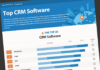If you have ever been locked out of your iPad, you’d know how horrible it feels to be unable to access your data. The best way to prevent a situation like this would be backing up your device’s data elsewhere so that you may still have access to it when you need it.
However, to gain access back to your device in case you forgot the iPad password, you would have to try your hands at multiple methods and find out the one which works for you. This would require time and patience.
If you are looking for temporary fixes, you can use your device’s Touch ID or Face ID options to bypass the passcode screen. However, in the long run, you will need to get your device rebooted to restore its proper screen. Here are a few tips you can follow to unlock a disabled iPad:
1. Using iTunes on a Synced Computer
The first method is to use a computer you must have previously synced with your iPad using your iTunes account. All you need to do is:
- Log in to this computer
- Connect it to your iPad
- Launch iTunes
- Then hit the ‘Restore iPhone/iPad’ button
- Before restoring your data, the screen will show you a warning that proceeding with this step will erase all data on your device
- Proceed anyway
- Your iPad will be restored to its default settings and it will be as good as new
- To get your data back on your device, you will have to restore it using a backup if you had created one previously
- However, if you did not create a backup, all your data would be lost forever
Ideally, this method works for not just solving ‘forgot iPad password’ problem but also with the ‘unlocking iPhone without password’ situations.
2. Reset Using iCloud.com
The second method to reset the forgotten iPad password is by using an iCloud.com account. This method requires that you enter your Apple ID and password to log in to your iCloud account. After that, proceed with the following steps:
- Once you have logged into your iCloud account, go to the ‘Menu’ option
- Click on the ‘Find My’ app icon
- Select ‘All devices’, the options will list ‘iPad’ as one of them
- Select it and then click on the ‘Erase iPad’ button
- A similar warning to that of the iTunes method about Data loss will be issued
- You will have to proceed anyway
- In this case, you haven’t created a back up of your data on any other device or account, you will lose access to it forever
- However, if you did create a back up with iCloud itself or any other platform then you will be able to access it.
3. Using Recovery Mode
The last manual option is to enter the recovery mode and reset your device. For doing this, you will need to enter your device’s recovery mode by pressing the relevant buttons such as ‘Home’, ‘Power’, and ‘Volume Up and Down’ buttons and hold them for a while. This would activate the recovery mode. After that, you will have to connect it to a computer and then launch iTunes on it.
In your iTunes account, go to the menu and hit the ‘Erase the data on your iPad’ button. Once the reset process is complete, your device should be able to restart and be ready for use. However, if the problem persists then you might need another solution.
4. Using Device Unlocking Software
The last option would be using a device unlocking software. There are lots of software available online which help Apple users gain access back to their devices and Dr.Fone – iOS Unlock is one such reliable software.
Whether you have an iPhone or iPad, you can restore any device using this software from various computers. These computers may be powered by macOS, Windows, or even Andriod, it doesn’t matter. Dr. Fone has got a version for all types of operating systems.
It helps users who have forgotten their iPad passcodes remove the screen lock and get past it within seconds. The best part is that it can be easily used by anyone, whether tech-savvy or not.
Dr. Fone can not only help in dealing with the forgotten iPad passwords but also helps in recovering iCloud activation passwords. Additionally, if you have bought a second-hand iPhone and it’s locked with a passcode you aren’t aware of, then you can use Dr. Fone to gain access to it too.
The Best Method
Although users can choose any method to unlock their forgotten iPad password, the best method is to purchase reliable software. Using good software such as Dr.Fone – iOS Unlock can benefit users in many ways. Some of these include:
- Saving time
- Getting past the screen lock in the long run, unlike the Touch ID and Face ID methods which offer a quick fix
- Saving their device from falling into the hands of phony iPhone/iPad fixers who might ruin the device’s functionality. They might even be able to restore the device but would charge a hefty fee
- Saving an average iPad user from the hassles of reading up on information they normally wouldn’t get a hang of and engaging in futile recovery efforts
Therefore, the best option is to simply download and install the Dr. Fone unlock software and keep it saved on your computer for times when the need arises.
Conclusion
iPads are one of the most fragile devices which need to be handled with care. If a user forgets the iPad password and gets help from the unlocking software, then it is in their best interest. Otherwise, a little damage here and there caused by the wrong hands would not only cost the owner a new iPad but also the data loss.
Thus, the long-term reliable method to fix disabled iPhone and iPad is using unlock software since it is the most convenient way of restoring your device.