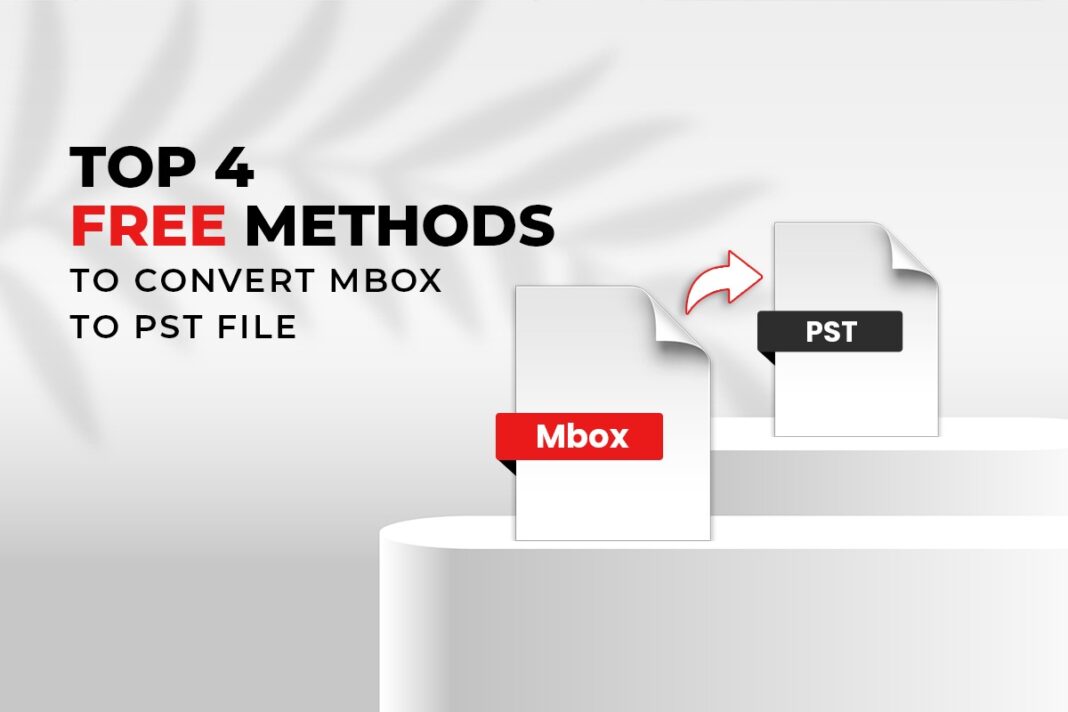Managing emails is among the tasks you need to undertake when running your business. Somehow, you cannot evade this because your success depends on this alongside other things. In the middle of this task, there are times you will need to convert one file format to the other, particularly MBOX to PST files.
Many desktop email clients generate MBOX files to archive emails. They include Apple Mail, Mozilla Thunderbird, and many other email applications.
On the other hand, MS Outlook refers to the desktop-based application that lets users manage their emails securely and efficiently.
Compared to other email services creating MBOX file formats, MS Outlook is considered the most effective and suitable service since it can manage emails on the local system. This is the chief reason users want to convert the MBOX format to the PST format.
Continue reading this discussion over here to find out the best free methods to convert MBOX to PST.
1. With Stellar Converter For MBOX
On Stellar Converter for MBOX’s main interface, click the particular email client you will convert. Then, choose the MBOX file that will be converted by clicking “Select File” to choose the particular MBOX file from a known location. In case you do not know the precise path of the file, you can tap “Find File” to search for the file. You can also convert several MBOX files at the same time that are stored in a single identity folder. Do this by clicking the “Select Identity Folder” button to select the desired identity for file conversion.
Once you tap the “Find File” button, this will display the “Browse for Folder” dialog box. Now it is time to choose the required drive, folder, or subfolder and click “Ok” to search for the files. Once you tap “Ok,” the software displays a list of files in MBOX, MBX, Apple Mail, and MacMBOX found in the chosen logical volume. Choose the desired MBOX file and tap “Convert” to begin the conversion.
Once scanning has been completed, all converted files are listed in a tree format within the left pane. You can preview your mails by choosing the corresponding mail folder from this left pane and then your desired mail item from the top-right pane.
Afterward, choose the folders to save and tap the “Save Converted Mailbox” button found on the toolbar. You can opt to save the converted emails to a new PST file or a PST file that is existing. Select the desired option, and specify a destination for saving the particular PST file.
After completing this, a pop-up will appear will the message, “Data saved successfully.” Click Ok. Your MBOX file is now successfully saved as a PST file. This time, you can import the file in MS Outlook.
Download Link: MBOX to PST Converter Tool
Download: User Manual
Download: Installation Guide
2. Using Outlook-Supported EML
Before you start with this method, open the MBOX file using Mozilla Thunderbird.
Step one, export the messages to EML format. You can do this by opening the Thunderbird email application. Then, choose Local Folders, right-click, and select Settings.
Select and copy the Local Directory. Then, copy and paste the MBOX file in this location on the system, and restart Thunderbird.
Then, select these emails by right-clicking one of them and choosing the “Save As…” option. After this step, select and save the emails in the folders on your computer. These emails will be saved in EML format.
The second step is moving the EML files to Outlook. To do this, first, you will need to run MS Outlook. Then, open the folder on your system where you have saved the EML files. Choose all the EML files, and drag and drop them in a folder in MS Outlook. Now, all the emails are visible in MS Outlook.
The last step in this free method is saving the moved emails in PST format. To do this on Outlook, select File > Open & Export > Import/Export from the menu bar. Then, you should select “Export to a file” and click “Next.” Follow through by selecting “Outlook data file (.pst)” from the file type option. Then, click “Next.” Select the folder where your EML files in Outlook are, and click “Next.” Then, select a location for the new PST file and click “Finish.” Click OK. Now, you have the PST file you need.
3. Through Email Clients
Before discussing this free method, know that there is no direct way to export MBOX files into PST format. Moreover, you will be required to find email applications that support MBOX files, such as Apple Mail, Outlook Express, and Eudora.
First, import MBOX to Apple Mail.
Second, export the Apple Mail folder (imported) to another MBOX file.
Third, connect this particular MBOX file with Eudora.
Fourth, make use of the Outlook Express built-in option to import from Eudora.
Lastly, import your Outlook Express emails to Microsoft Outlook.
Should you need to have the MBOX emails in PST format, follow the similar procedure discussed earlier on saving the moved emails in PST format.
4. By Using Gmail With IMAP
The final free method is through using a new Gmail account as your platform when moving emails from the MBOX file format to the PST file format. Note that you will need one MBOX-based PST email client to perform this conversion.
Here are the pre-requisites: create your new Gmail account, enable IMAP in this account, and run Mozilla Thunderbird. To enable IMAP in your account, log in to your Gmail using your web browser. Then, click the Gear button and select See all settings. Go to Forwarding and POP/IMAP. Choose Enable IMAP, and Save changes.
Let us get started learning this method. Step one, configure your new account in Thunderbird. Press the Alt key, go to the File menu, and choose New > Existing mail account. However, there is no need to go through this if it opens for the first time.
After which, enter your new account’s name, email ID, and password. Then, click the Continue. Tap Done. A new window shall appear asking you to authenticate this account again with the same password. Tap the Allow button to complete the configuration steps.
Step two, import your MBOX file in Thunderbird. Do this by first selecting Local Folders, right-click, and then selecting Settings. Then, choose and copy the Local Directory. Copy and paste the MBOX file in this location on the system. Then, restart Thunderbird.
The third step is copying your data to Gmail. In order to accomplish this step, you will need to find the MBOX file from Local Folders. Open the file, and select all the email messages. Then, right-click, choose Copy, and choose to Inbox location of the newly-added account. Wait for these emails to synchronize.
The last step is about moving all your data to MS Outlook. To do this, open Outlook, then go to the File menu and click Add Account. Enter your email ID and password before proceeding to connect the similar Gmail account here as well. Then, all the emails will be synchronized. If you need a PST file, follow the similar procedure discussed earlier on saving the moved emails in PST format.
There are several reasons why you there is a need to convert MBOX files to PST files. Among these include PST files being suitable for businesses, containing many mailbox items scroll, working well with MS Exchange, and having more control and security features. We hope this has provided you with a helpful guide on converting MBOX to PST.